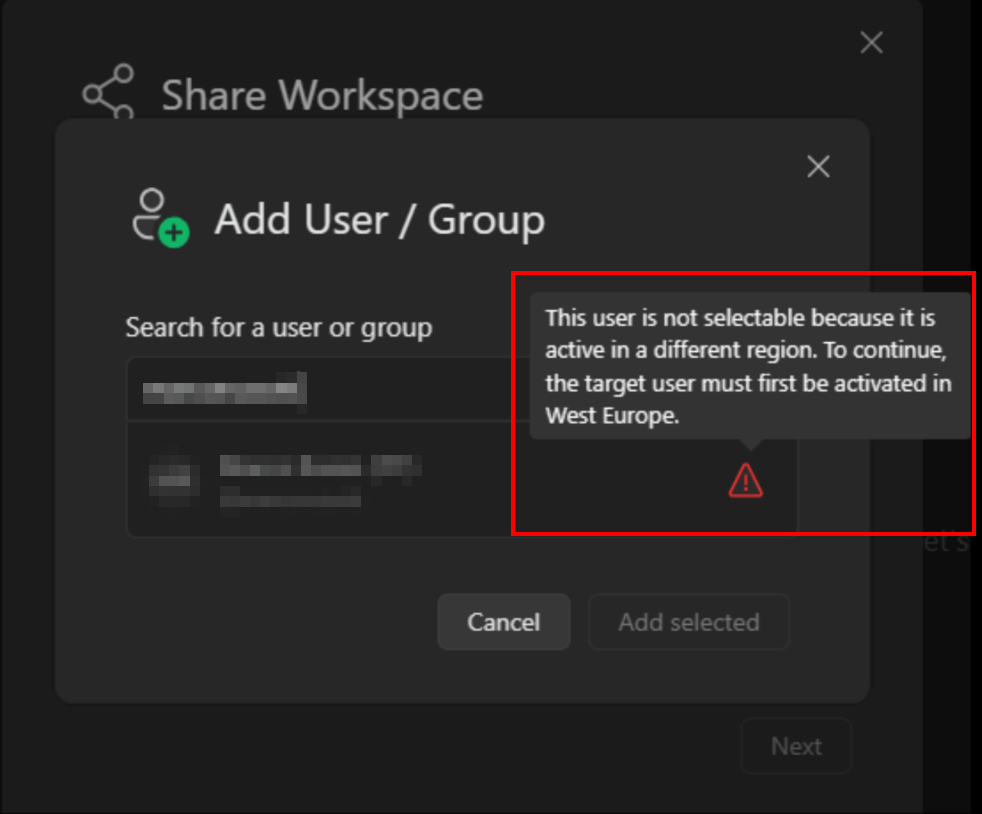This section describes how to share a model.
When sharing a model, the receiver only has reading permissions. This means that the receiver can visualize the results and the elaboration on the shared model, but can’t edit them.
If you want other users to have writing permissions on the models you are working on, you must use the groups feature.
NOTE: Marking issues as fixed or ignored can be done with writing permissions.
How to share models
Without prejudice to the information on permissions described, the sharing feature allows you to share a model or an entire workspace.
Sharing a single model
To share a single model, click on the three dots on the model, then on Share.
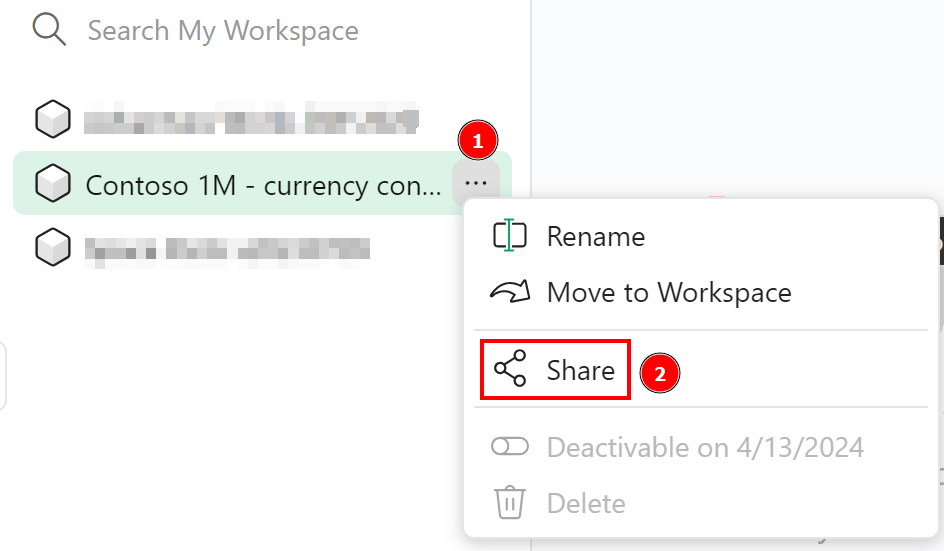
A pop-up appears giving some information on model sharing. Click on Next to go further.
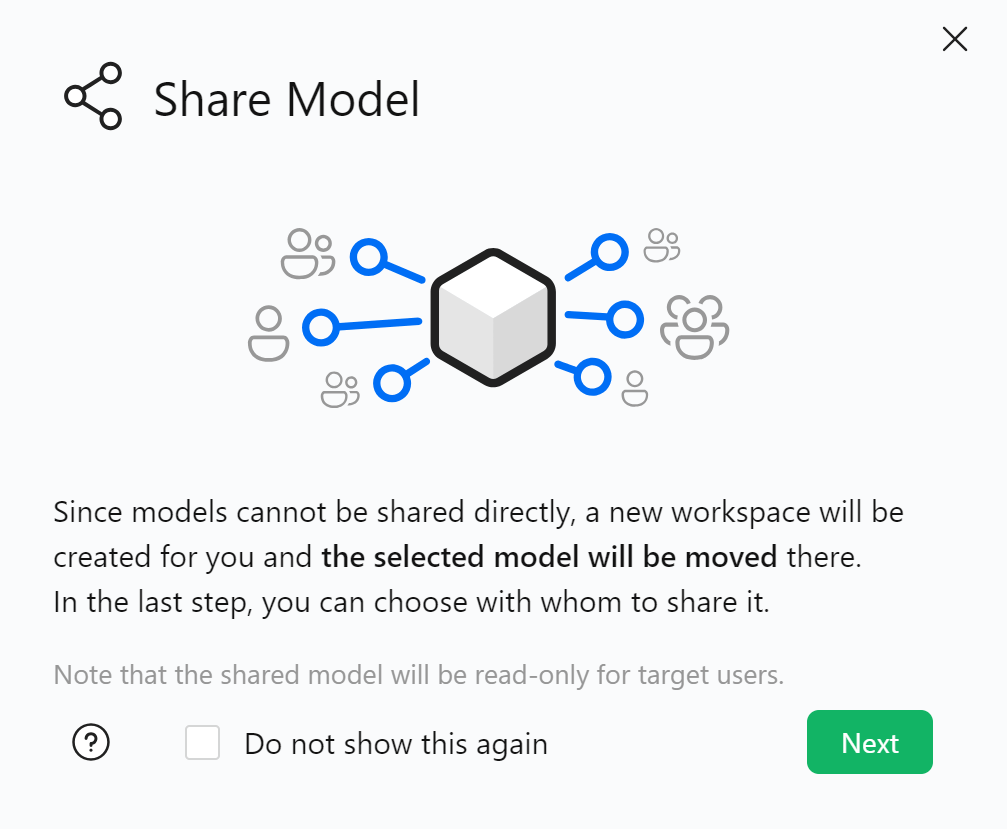
Choose the workspace where the shared model will be hosted, and click on Next.
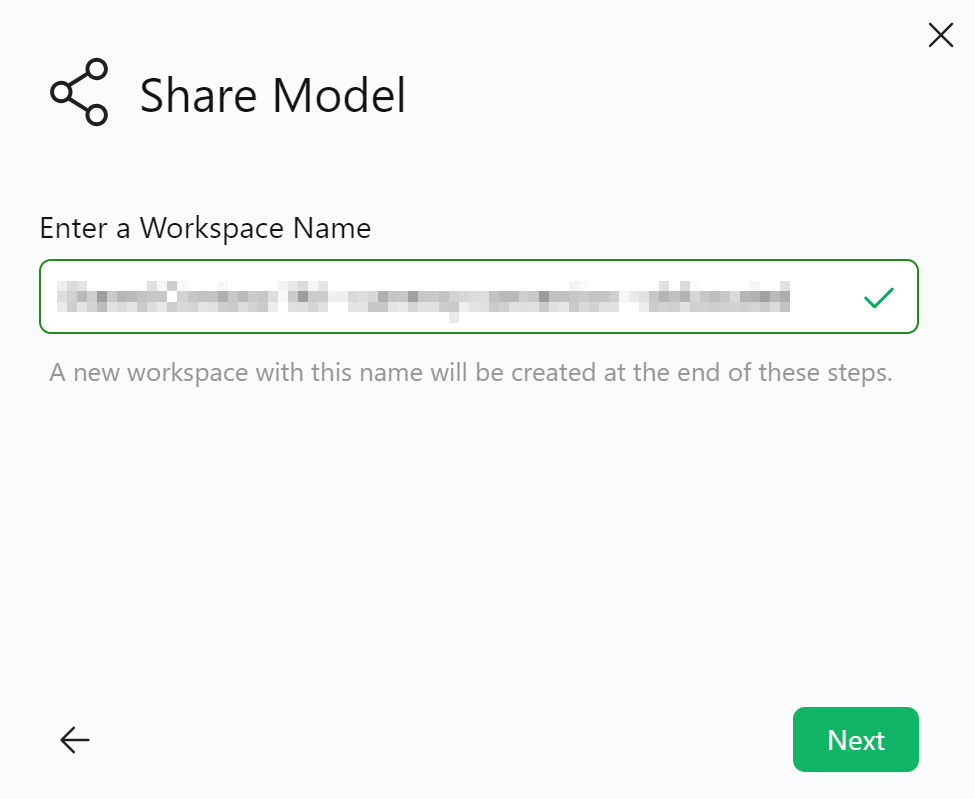
Finally, select the users or the group you want to share the model with.
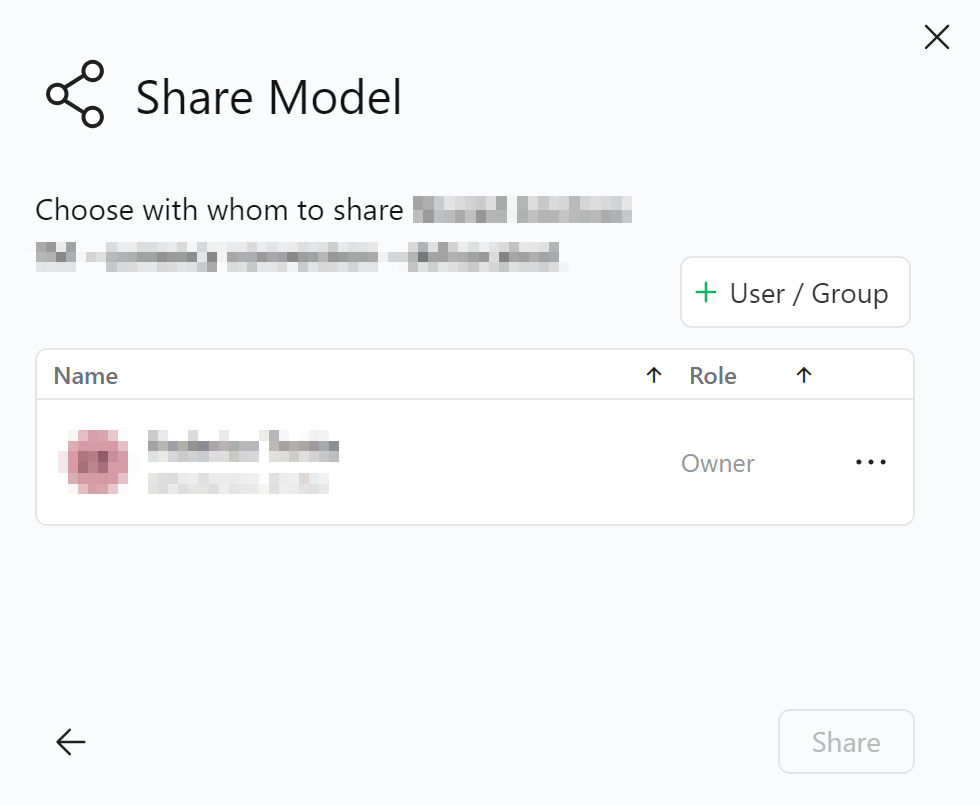
Sharing a workspace
As a workspace contains multiple models, use this option if you want to share more than a single model with other users.
To share a workspace, click on the three dots on the workspace, then on Share.

This option will lead directly to choosing the users or groups you want to share the workspace with.
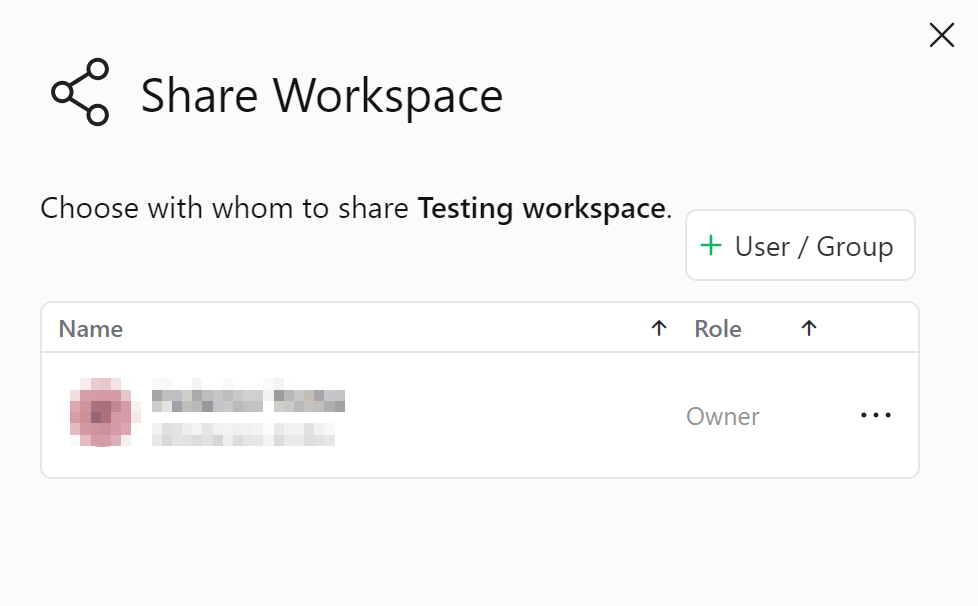
Constraints on the sharing feature
While there are no actual constraints on the sharing feature, there are constraints on how to search for accounts depending on the type of account and the region. In fact, when you create a new account, you can choose between the authentication via:
- A username and a password.
- A Work or School Account.
You also need to choose a region to store your data when you create an account for the first time.
These choices limit the way you can search for accounts while sharing a model or a workspace. Let’s see how.
Constraints in searching for accounts
If you have a School or Work account, your teammates may have accounts that share the same tenant in the Azure Active Directory. In DAX Optimizer, these are recognized as accounts belonging to the same organization. In this case, you can search for accounts in your organization via:
@username@group:nameemaildisplayname
In this case, the search works by partial match.
If your account authentication works via a username and password, you can search for accounts via:
@username@group:name
In this case, the search can only be an exact match.
Constraints in region
The sharing feature works only for accounts in the same region: cross-region sharing is not supported.
In the case you are trying to share a model or a workspace with an account that is not in your region, DAX Optimizer will display a warning.