NOTE: Although there are no actual prerequisites to using DAX Optimizer, we suggest you to learn what a VPAX file is to better understand DAX Optimizer. In case you already have this knowledge, you can skip this section.
A VPAX file is created by extracting the model metadata from a Power BI or Analysis Services model. These kinds of files contain all the information needed by DAX Optimizer to analyze the model and produce the list of issues.
NOTE: A VPAX file does not contain any actual data from the model. It only holds the metadata related the model’s structure.
Extraction tools
Use the following tools to create a VPAX file:
Creating a VPAX file from DAX Studio
The Model Metrics feature in DAX studio includes an Export Metrics option that creates the VPAX file.
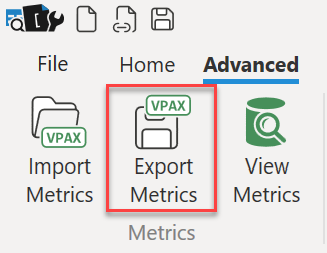
Creating a VPAX file from Bravo
The Save as VPAX button in the Analyze Model feature of Bravo for Power BI creates the VPAX file.
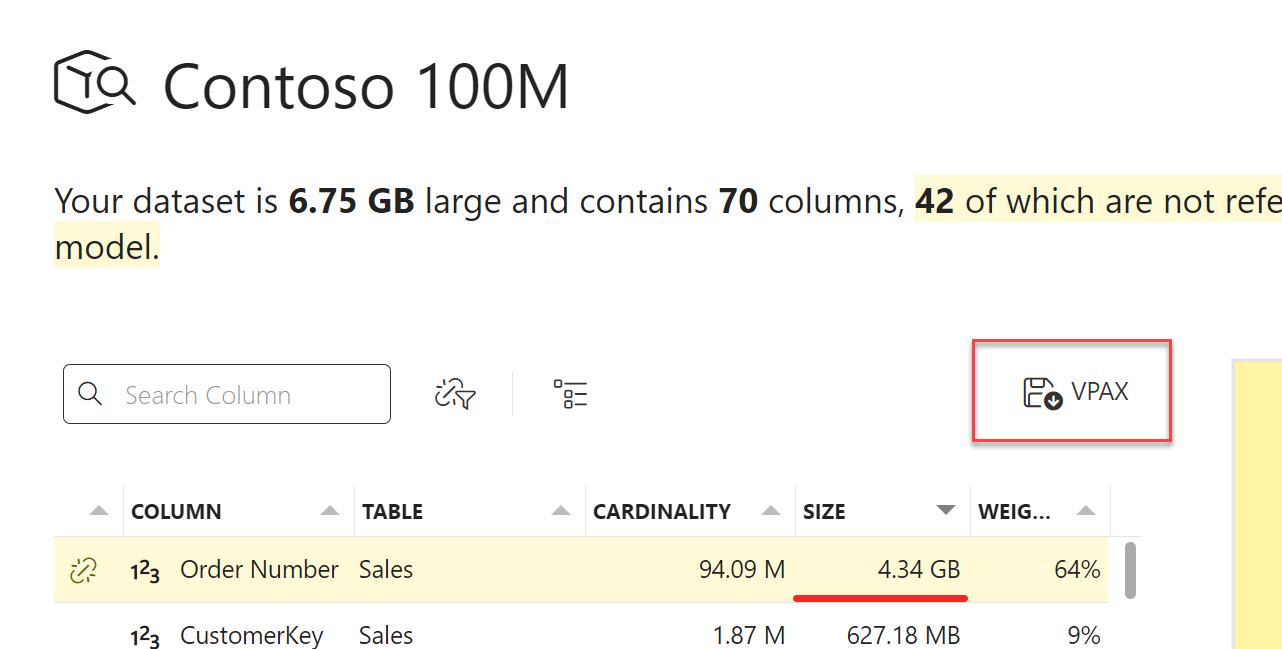
Creating a VPAX file from Tabular Editor 3
In Tabular Editor 3, you can use the VertiPaq Analyzer feature to create the VPAX file:
- Select the View / VertiPaq Analyzer menu item.
- Click Collect Stats in the VertiPaq Analyzer window.
- Click Export in the VertiPaq Analyzer window to save the VPAX file.
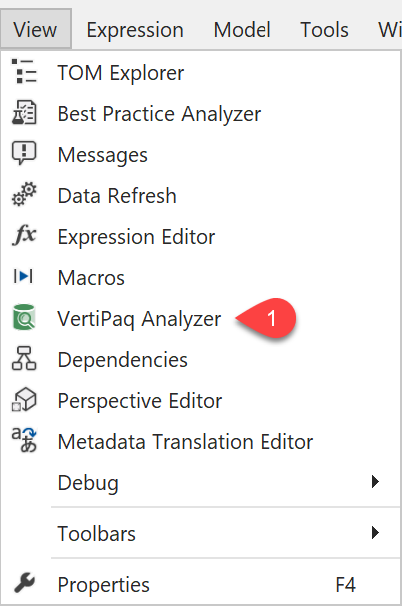
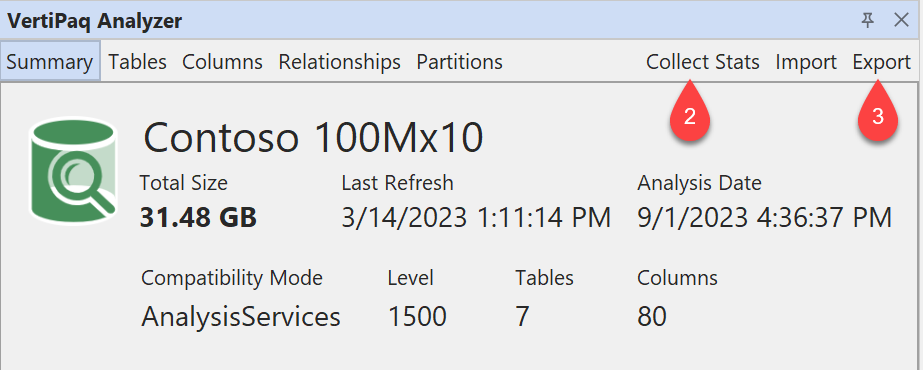
Creating a VPAX file from Command Line Tool
VertiPaq-Analyzer includes the Dax.Vpax.CLI command-line tool, a free and open source dotnet tool that supports the extraction of VPAX files from semantic models.
The tool is distributed via NuGet and can be installed using the following command:
dotnet tool install Dax.Vpax.CLI –global
After installing the tool, you can run the command vpax export to create the VPAX file as shown below:
vpax export "C:\output\file.vpax" "Provider=MSOLAP;Data Source=<SERVER>;Initial Catalog=<DATABASE>"
For more information about available features and parameters, please refer to the VPAX command line tool documentation.
Using the latest version of extraction tools
DAX Optimizer is updated regularly to support the latest features of Power BI and Analysis Services. If the VPAX file is created with an old version of the extractor tools, DAX Optimizer displays a warning message because it might generate less accurate suggestions.
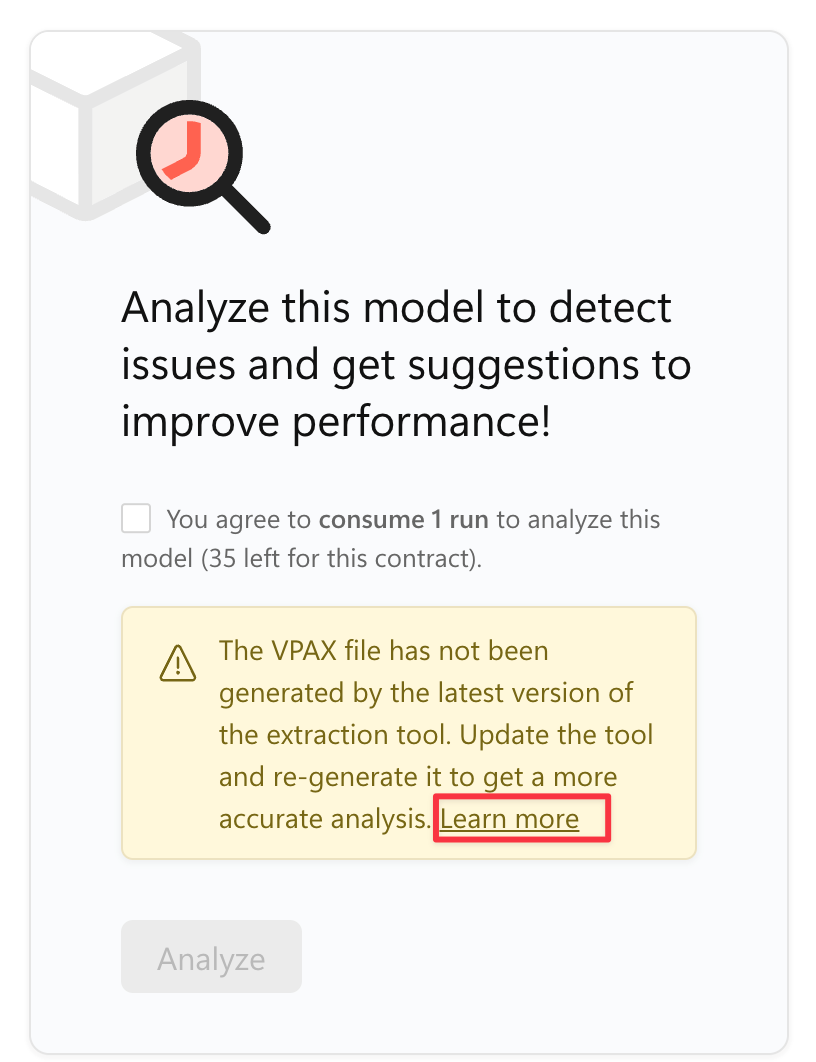
If you analyze a VPAX file created with an older version of the software, the resulting analysis may be less accurate. Therefore, we suggest updating the extraction tool to the latest version.
Configure extraction settings
When extracting a VPAX file, it is required to configure the extraction tool to include statistics from the data. This enables the DAX Optimizer to accurately detect and evaluate issues within the model.
Retrieving model statistics from the data can be a time-consuming operation; therefore, it may be disabled in tools that generate the VPAX file. The absence of these statistics may lead to the DAX Optimizer being unable to analyze the model, resulting in the uploaded VPAX being reported as unsupported.
NOTE: DAX Optimizer may report the VPAX file as unsupported if it was extracted without enabling the reading of statistics from the data.
To ensure that the VPAX file includes the required statistics, verify the following settings are enabled in the extraction tool:
Statistics from data: Enable to activate statistics collectionStatistics from Direct Query: Enable to include DirectQuery tables in statistics collection (required if the model contains DirectQuery tables)Statistics from Direct Lake: Set toFullto include DirectLake tables in statistics collection (required if the model contains DirectLake tables)

