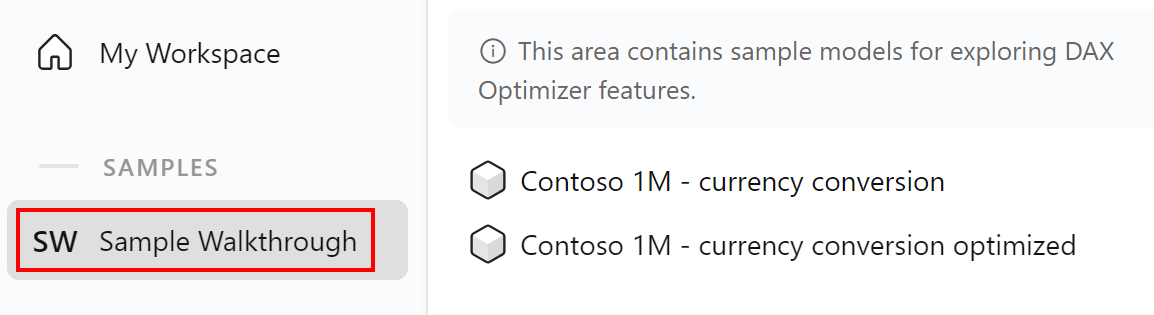The Sample Walkthrough workspace includes the analysis of a Power BI model based on a Contoso sample with measures that perform currency conversion in a sub-optimal way. The sample file has been already analyzed by DAX Optimizer, so you do not need to upload the VPAX file.
The following walkthrough starts from the initial version of the file and describes a step-by-step performance analysis using the results of DAX Optimizer. The changes are applied to the DAX code in the PBIX files to get a better version of the model.
You have two possibilities:
- Apply the same changes to the initial model, and load the fixed version in DAX Optimizer.
- Open the intermediate and final step versions linked below.
Either way, you can appreciate the difference in query performances of the report pages by opening the initial and the optimized version of the model.
Here are the PBIX files available for download:
Contoso currency - 1) original.pbix is the file analyzed for the model Contoso 1M - currency conversion and for version 1 (v1) of the model Contoso 1M - currency conversion optimized
Contoso currency - 2) intermediate.pbix is the file analyzed for version 2 (v2) of the model Contoso 1M - currency conversion optimized
Contoso currency - 3) final.pbix is the file analyzed for version 3 (v3) of the model Contoso 1M - currency conversion optimized
After you download these files, you can open them in Power BI Desktop and see the results of the analysis in DAX Optimizer.
Activate the samples
Before proceeding, you have to activate the samples.
To do so, click on Settings. On the General page, activate the samples.
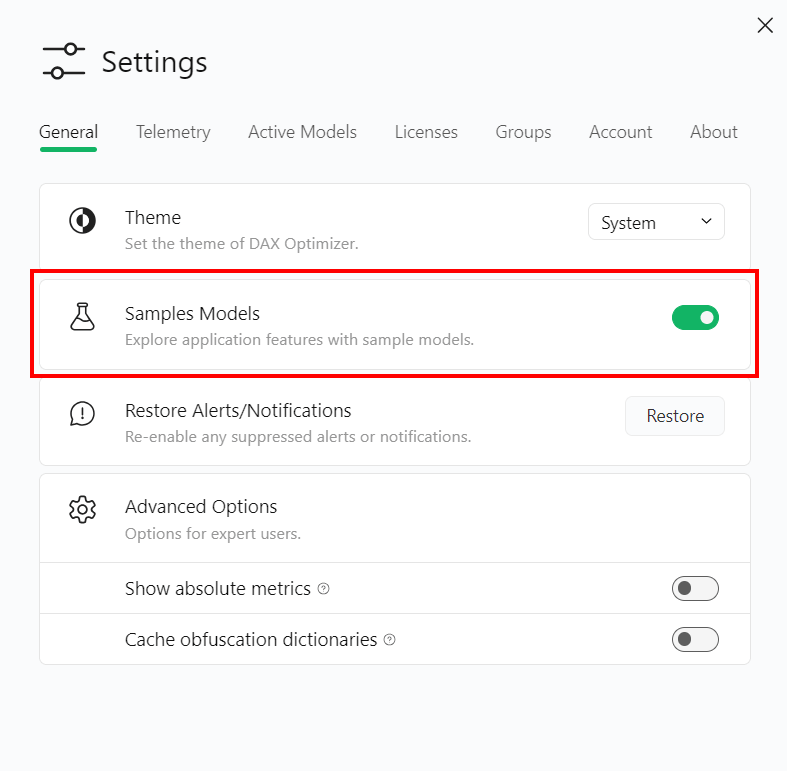
The samples result active in the Sample Walkthrough workspace.