Click on a measure you want to fix to visualize the related issues by highlighting them:
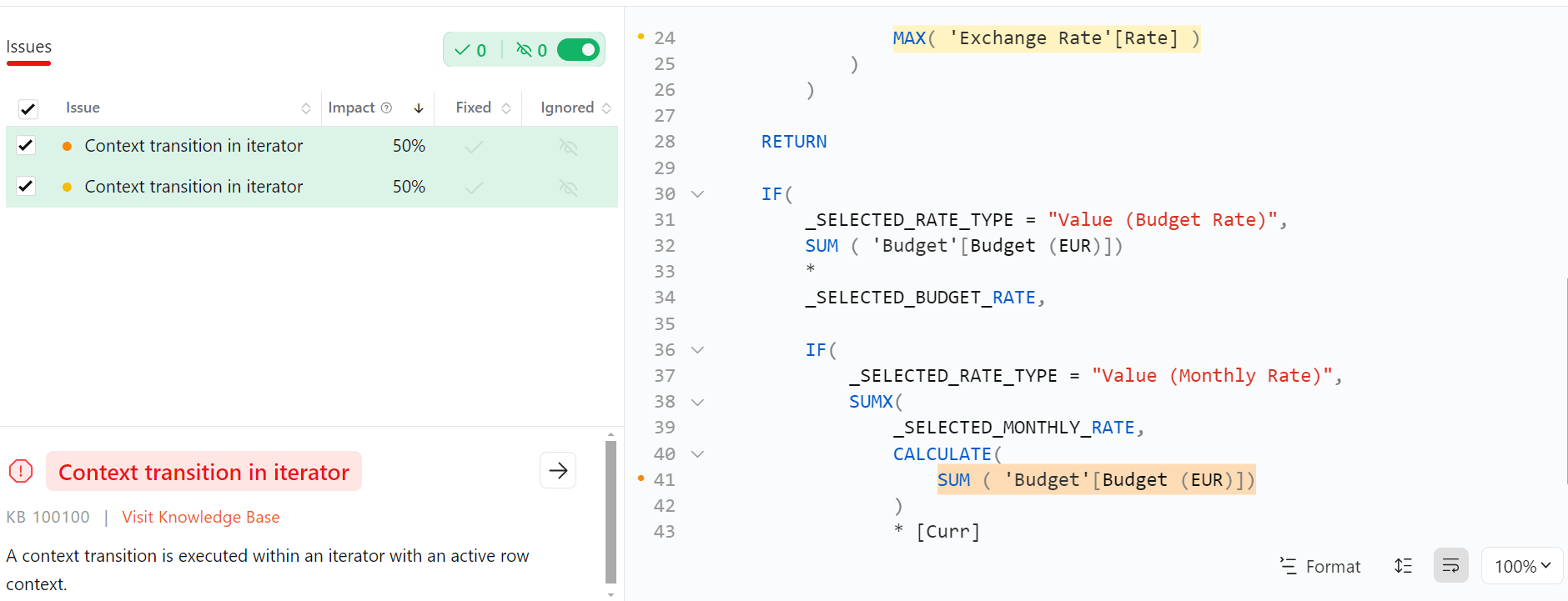
In the Context transition in iterator menu, click on:
- Visit Knowledge Base to read the issue documentation on a separate browser page.
- The arrow to view the details of the issues.
When visualizing the details of the issues, DAX Optimizer will display some examples (see the examples in the red rectangle) to help you fix the issues displayed.
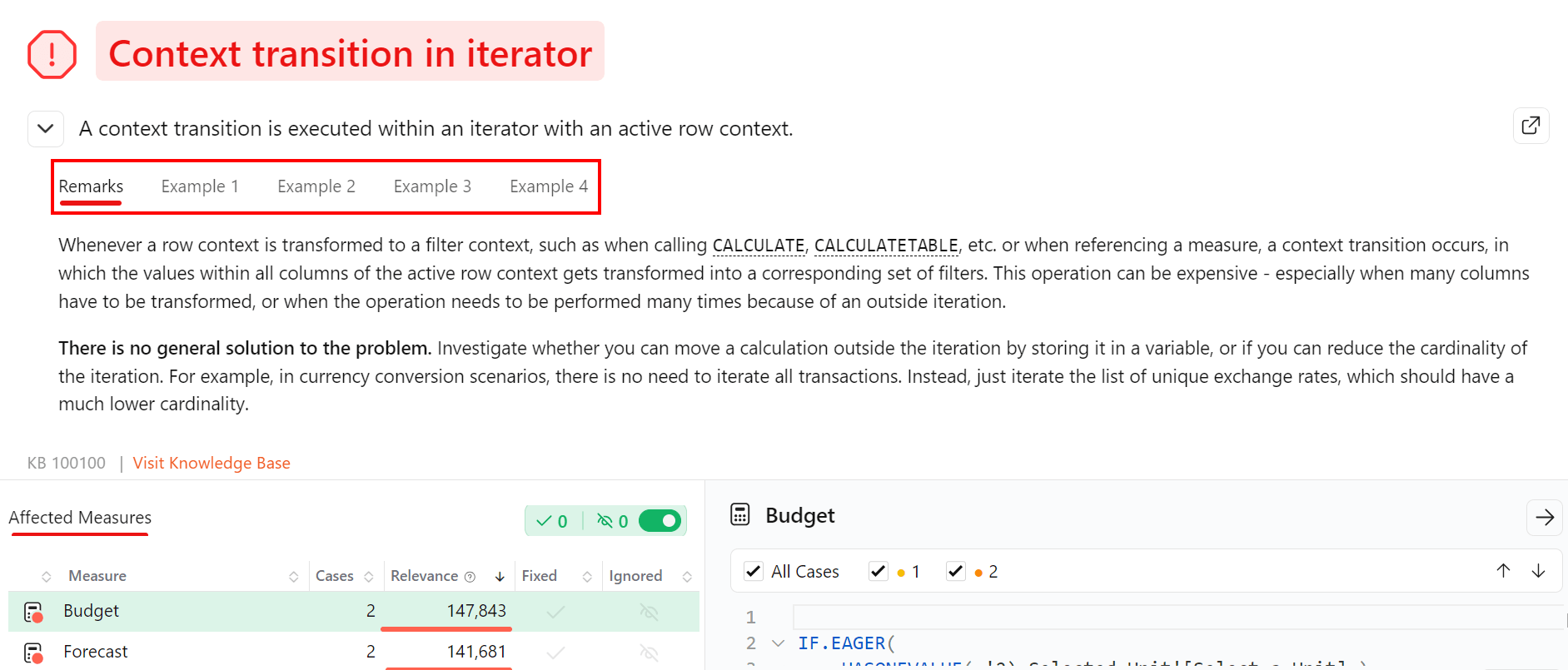
Apply the fixes to the model by using your semantic model editor.
Once the fix is complete, return to DAX Optimizer and mark the issues as:
- Fixed. The code has been modified to remove the performance issue. The analysis of the code will be repeated in the next version of the model, so the issue will appear again in case the change is not resolutive.
- Ignored. The issue is ignored in this version and so it will be in all the following versions of the same model, as long as the measure is the same. If the measure code changes in a new version, the measure will be analyzed.
You can now load the fixed version of the same model in DAX Optimizer to visualize that the optimization is effective.
This is the last page for the Getting Started section. Go back to the general documentation to learn more about specific features.

