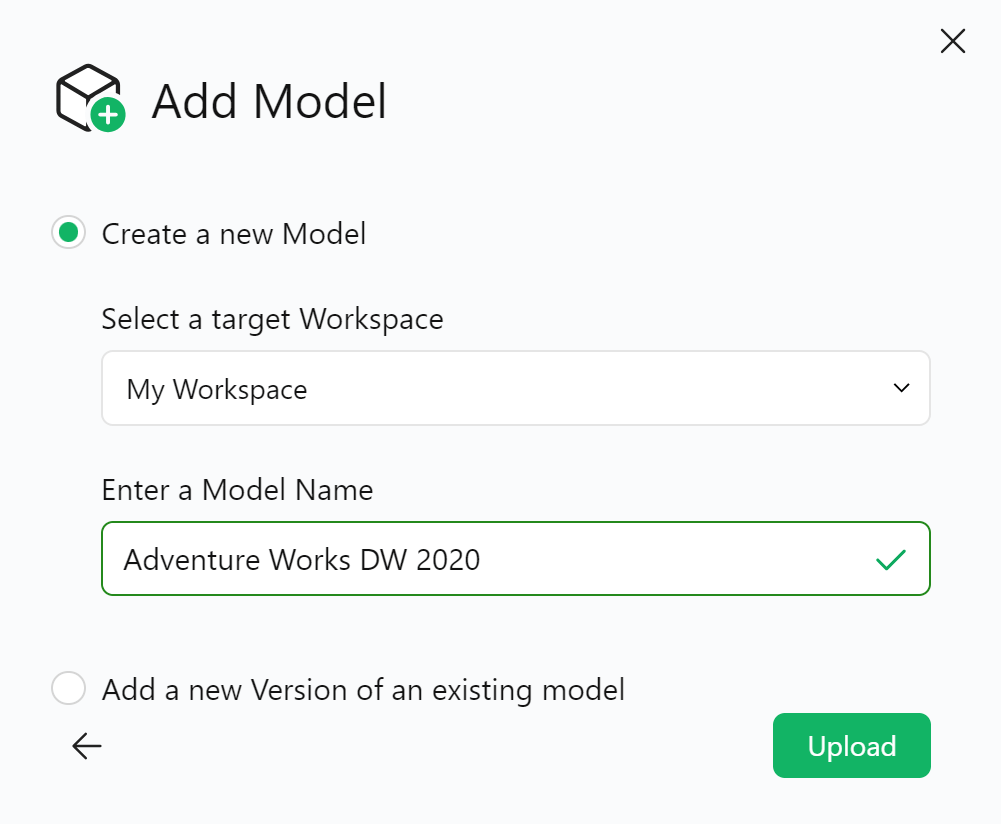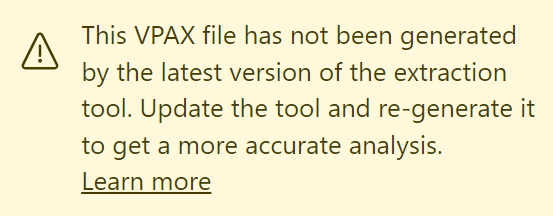DAX Optimizer analyzes a semantic model through a VPAX file, which can be extracted by using one of following tools described in the prerequisites section.
NOTE: Use the latest version of the tools mentioned to ensure they produce a VPAX file that is fully compatible with DAX Optimizer.
In case you didn’t use the latest version, DAX Optimizer will display a warning:
Upload the VPAX file to analyze by clicking on + Model.
A popup will help you exporting the VPAX file from the mentioned tools, displaying video tutorials, in case you need help. When you have exported the VPAX file, click on Next.
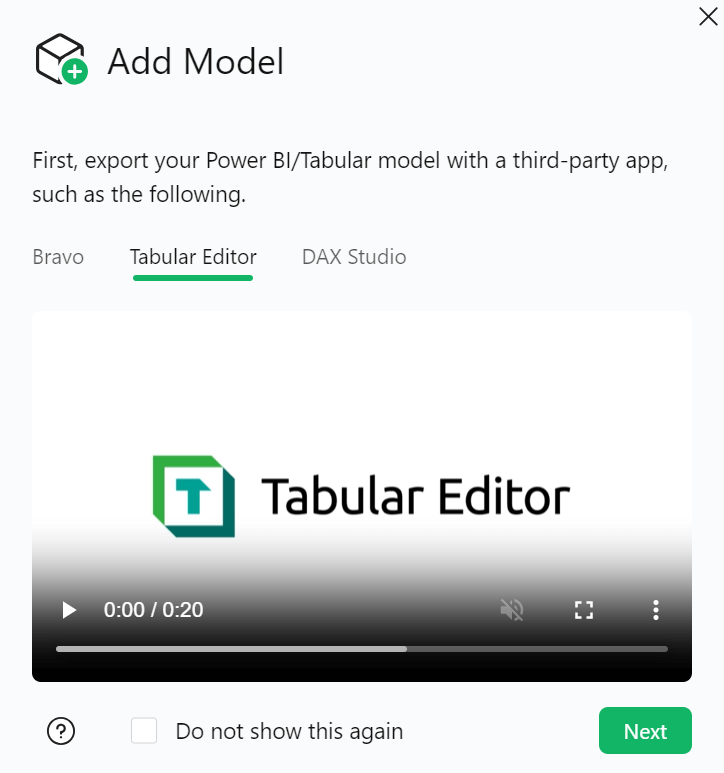
Select the file from your computer and click on Continue.
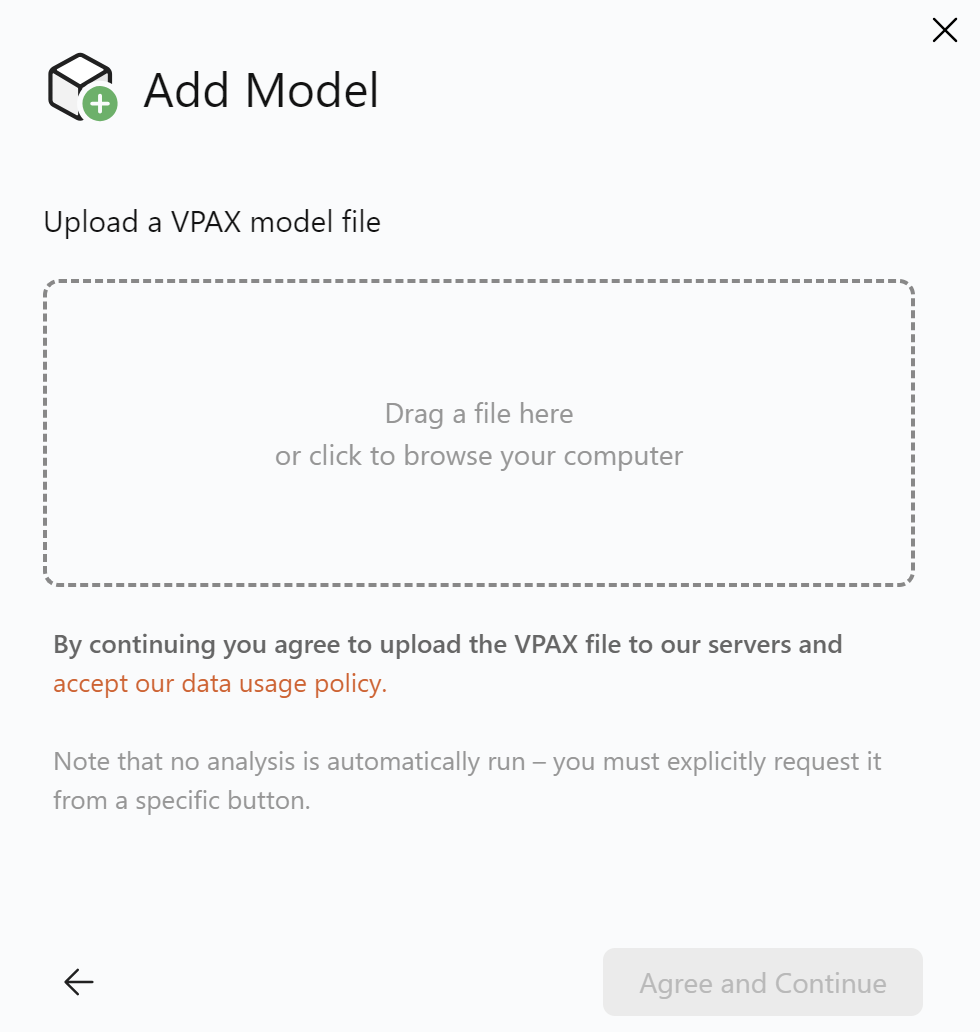
Select Create a new model, give it a name, select the target workspace, and click on upload.