Select the model, check the box to agree to consume 1 run, and click Analyze to start the analysis. Note that the process can take up to 5 minutes.
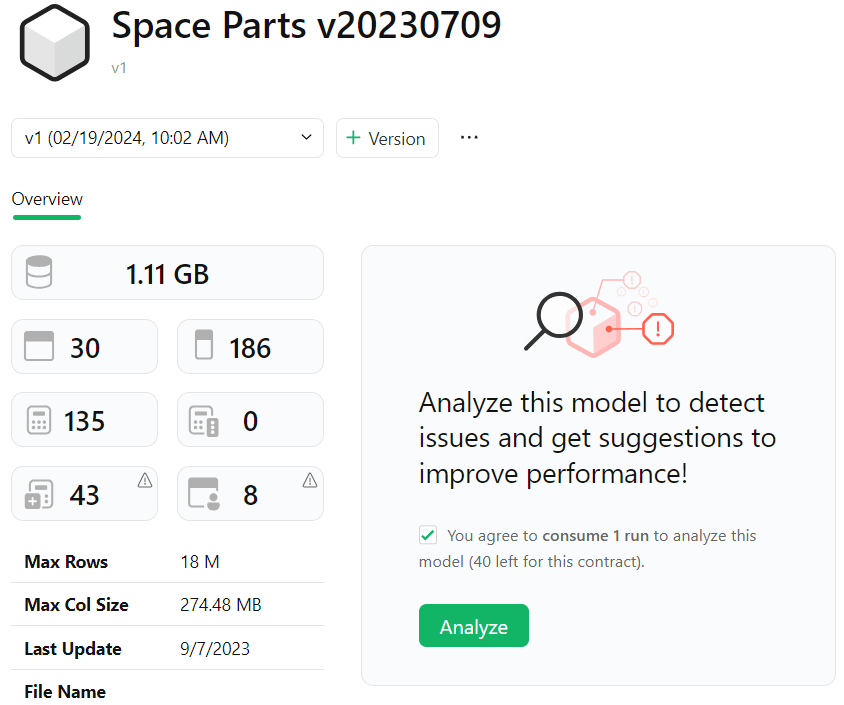
When the analysis is complete, the Overview tab shows a summary of the issues found.
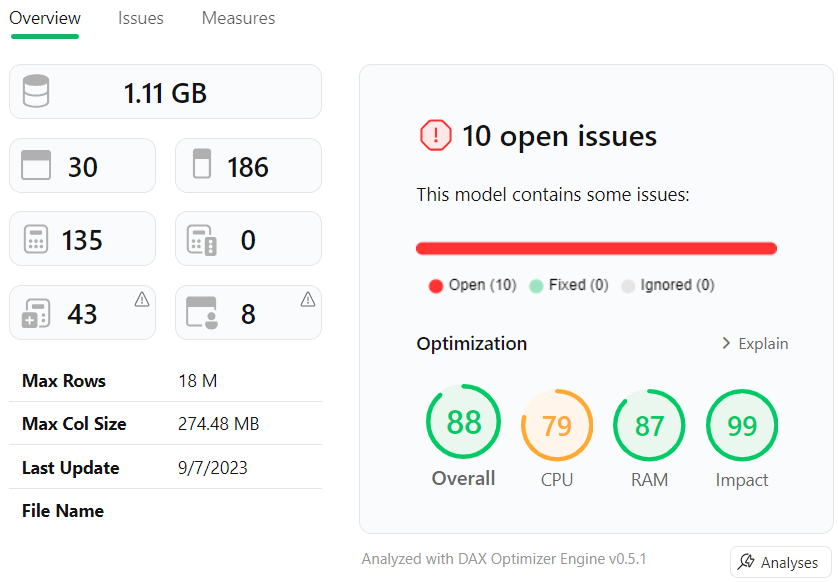
The Issues page lists the issues found, sorted by importance.
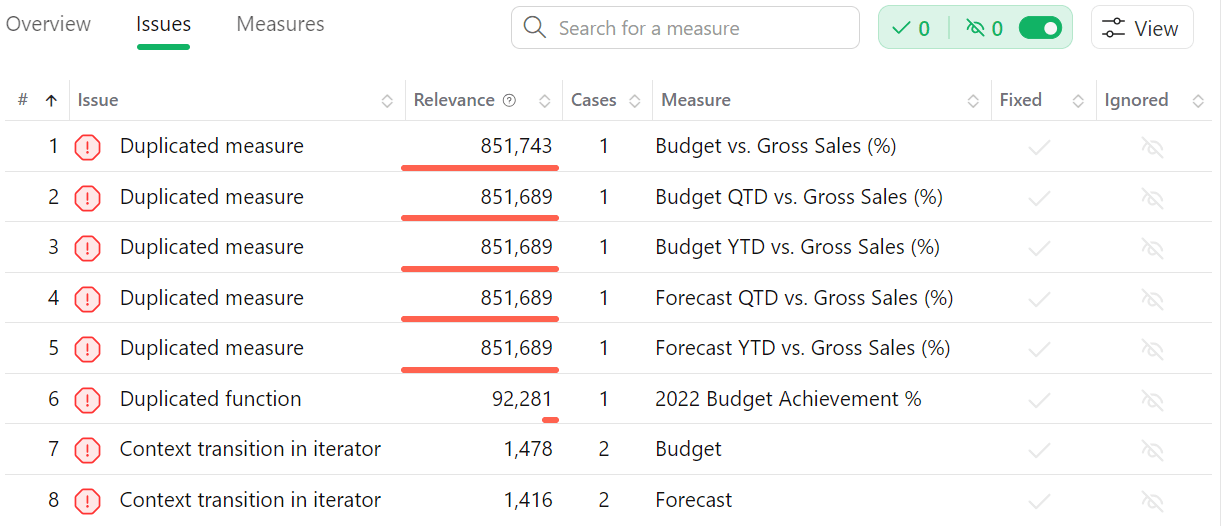
The Measures page lists the measures of the model, providing details about the number of issues found. The importance of the issues found sorts the measures.
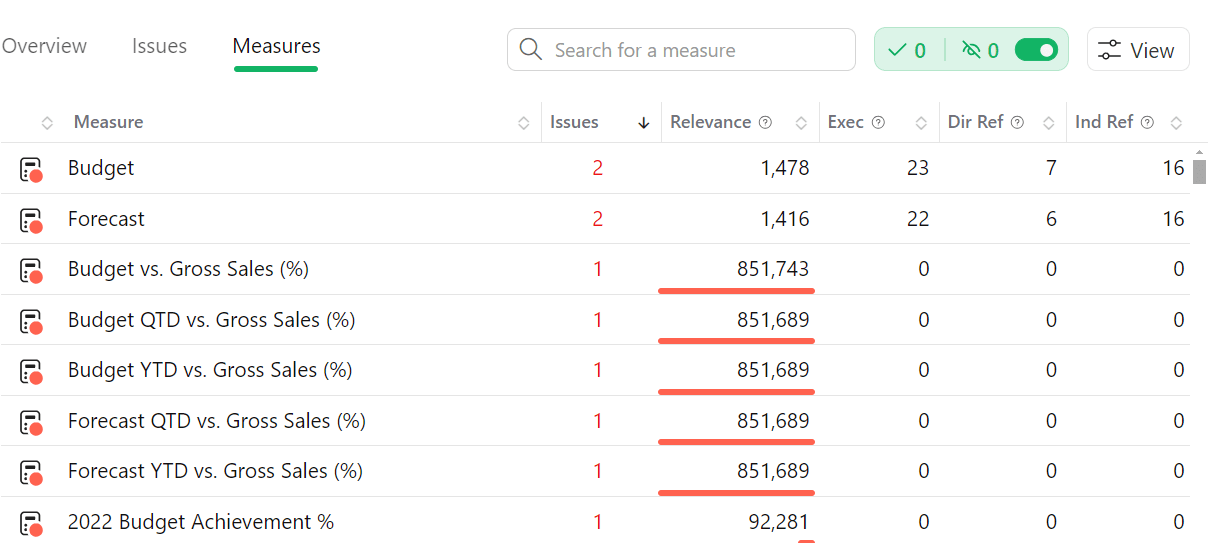
Now you can start fixing the issues.

